HOW TO SET BLACK OR WHITE BACKGROUND TO YOUR IMAGE IN PHOTOSHOP
- Launch adobe photoshop if you don't have the application, download the latest version here
- Navigate to file menu, open then browse the directory where your image is. You can also drag and drop the image to the canvas directly.
- use the quick selection tool to select the part of the image you want to trim until the part is selected according to your desire.
- you can also use the magic wand tool, though it doesn't select as neatly as quick selection.
- if quick selection doesn't work well with the image , use lasso tools; magnetic, lasso, and polygonal lasso to select .whichever suits you best
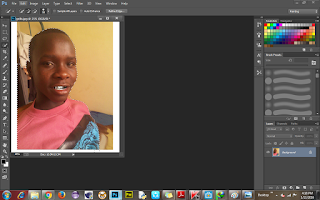
- click on select menu and select inverse.
- use the command CTRL +X to cut the inverse, make sure to set the background color to either black or white, whichever you want.

- If you selected a white background from the color pallete, you end up with a white background of your image.
- to make it better, zoom the image and use the marquee tool to select the area to rub and use the rubber tool to rub the parts that are not okay.
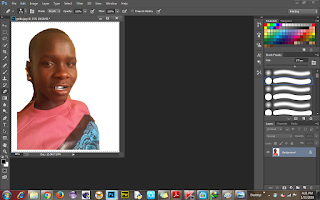
- Change the rubber size to fit the part that is being rubbed
- n there you go, you can now set your whatsapp profile pic
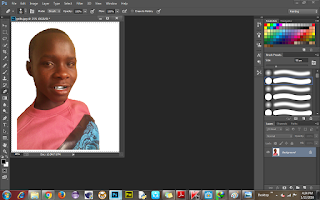
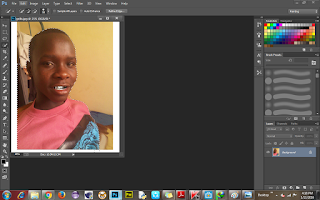

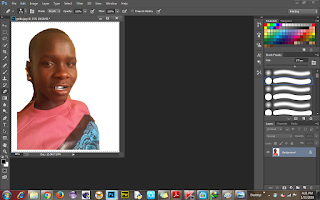
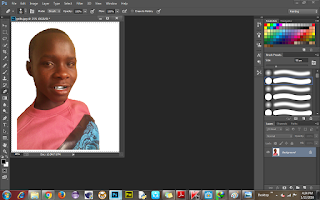
No comments:
Post a Comment